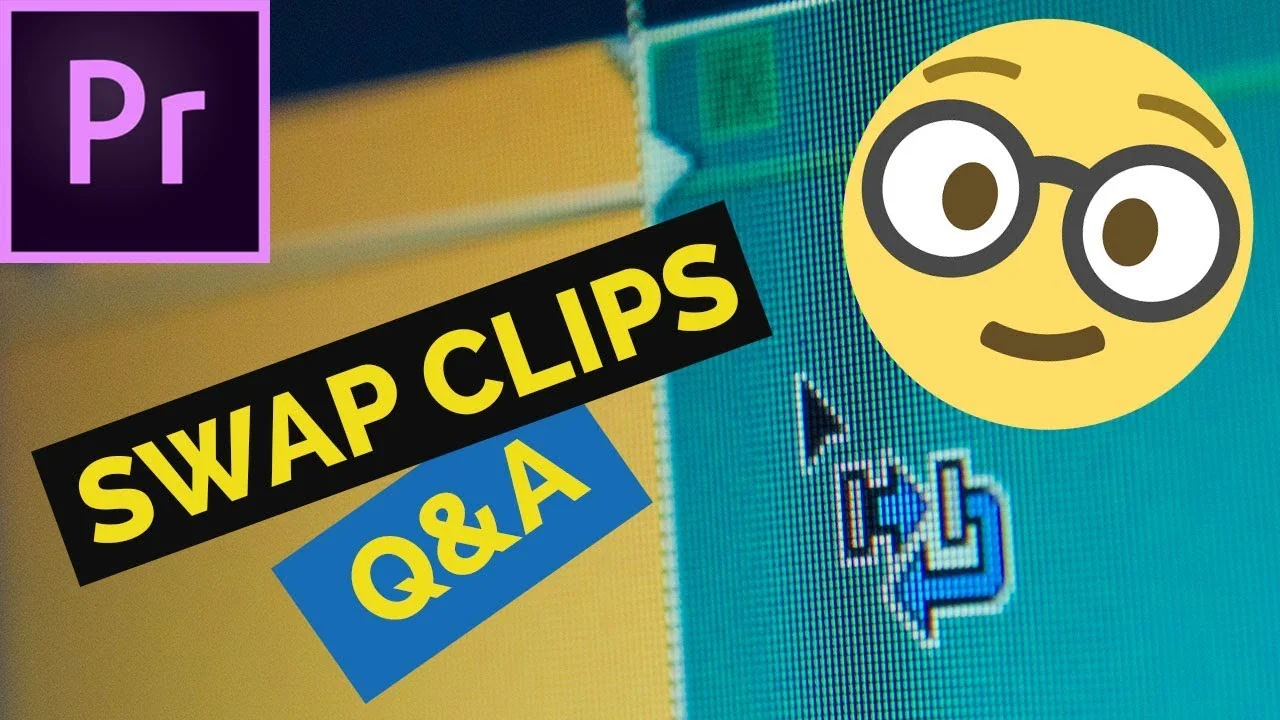Recreate the viral magic trick of Kevin Parry's ball illusion. Learn how to create editing magic in this Adobe Premiere Pro tutorial. —Cinecom.net
All in Effects
Ignace Aleya: How To Create an Epic Glitch Slam Transition in Premiere Pro
Learn how to create an EPIC glitch slam transition in Adobe Premiere Pro! Using basic keyframing and overlay colors. —Ignace Aleya
Premiumbeat: How to Shoot and Edit the Whip Pan in Premiere Pro
The whip pan is a great way to transition between scenes and draw attention to your subject matter. Here are four ways you can pull it off. —Zach Ramelan, Premiumbeat
AdobeMasters: How to Create Light Leaks in Adobe Premiere Pro
Today I go over a fun effect to create light leaks in Adobe Premiere Pro CC! —AdobeMasters
Ankit Bhatia Films: How to create Ink Transition in Adobe Premiere Pro
I hope you like this tutorial on how I created this ink transition in Adobe Premiere Pro. —Ankit Bhatia Films
Kyler Holland: Drone Wall Effect in Premiere Pro
In this Premiere Pro tutorial, Kyler Holland shows how to composite two drone shots using masks and a Luma Key effect into a stylistic "drone wall." Think the world-bending look from Inception.
Austin Newman: Vintage Light Leak Effect in Premiere Pro
What are light leaks and how can you use them in your videos for a vintage look? In this tutorial, we cover using these overlays in Premiere Pro CC 2018. —Austin Newman
Piotr Toczyński: How To Swap Clips On The Timeline and Write-on Effect In Premiere Pro
Swap the clips on the timeline in a way that's fast and extremely easy. You just need to select the first clip, press CTRL + ALT (Command + Option) and drag this clip on top of the other where the edit point is. Release and you're done! —Piotr Toczyński
Austin Newman: Retro RGB Vignette Effect in Premiere Pro
In this quick tutorial, we learn an easy vintage effect with an RGB Vignette in Adobe Premiere Pro CC 2018. This effect has become popular in travel films as a stylized look. —Austin Newman
Kyler Holand: Extreme Slow Motion in Premiere Pro
In this tutorial, Kyler Holland shows how to slow footage down to 5% using Optical Flow in Premiere Pro. This works best with footage shot at 60 fps or higher, and with minimal motion. Kyler takes a step further by animating digital camera movements on his slowed clips. The results are pretty amazing!
Cinecom.net: Camera Rotation Transition in Premiere Pro
Learn how to recreate the camera rotation transition from the Atlanta Season 2 Trailer. This transition is created in Adobe Premiere Pro and a fun green-screen setup. —Cinecom.net
Pond5: How to Create and Track Masks in Adobe Premiere Pro
Blurring out a logo or face, vignetting, replacing a screen, or even moving an object with your mind are all just a tiny sliver of the visual effects that can be done with simple masking in Adobe Premiere Pro. Once you start to realize just how much you can do with masks, including moving or “tracking” them over time, you start to see your project in a new way and can add a lot of production value to your videos. Here’s how to get started. —Ryan McAfree, Pond5