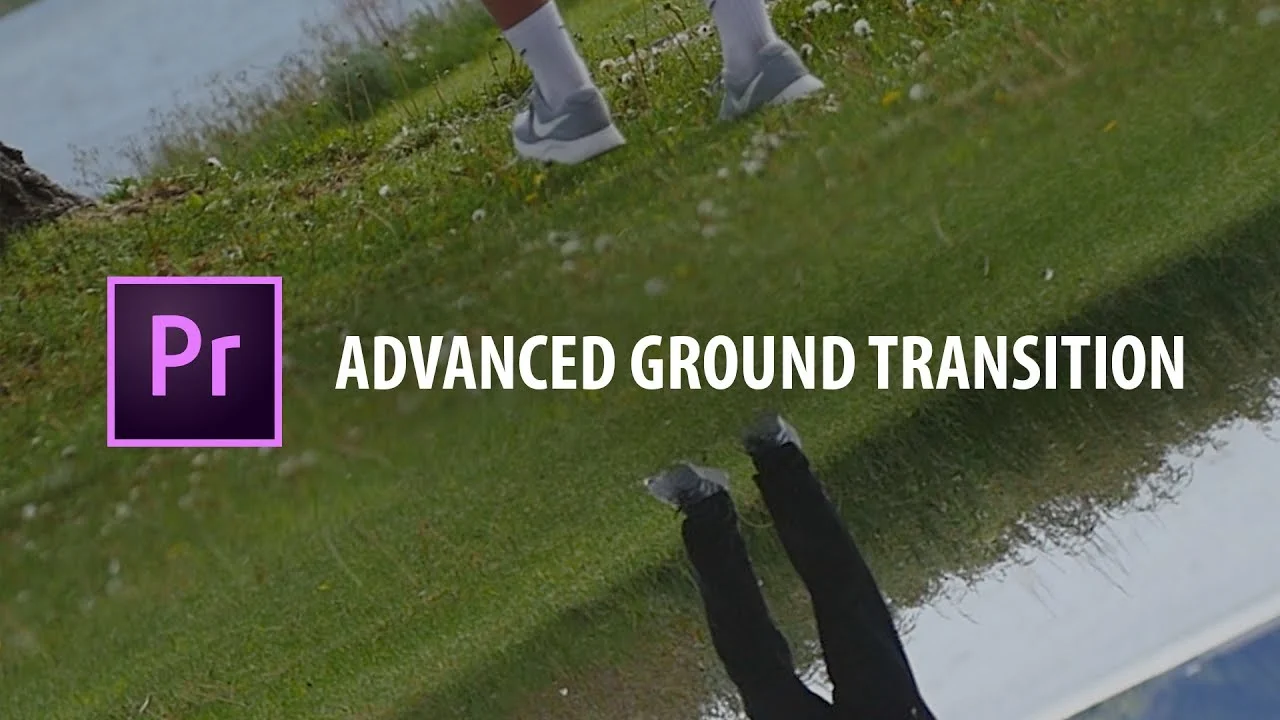In this Premiere Pro tutorial, Kyler Holland shows how to use the Free Draw Bezier tool to create a mask around part of a subject's face. Kyler "offsets" the mask by duplicating the clip several times, then trimming them to the beat of a music track.
All tagged Kyler Holland
Kyler Holland: Object Manipulation Effect in Premiere Pro
In this Premiere Pro tutorial Kyler Holland shows how to track a mask around an object in order to manipulate or remove it. This technique requires a solid, unchanging background in order to feather and blend the mask. For example, Kyler uses a clear sky in his tutorial.
Kyler Holland: How To Make A Preset in Premiere Pro
In this Premiere Pro tutorial, Kyler Holland shows how to save animated effects as presets which can be used or edited later.
Kyler Holland: Advanced Ground Transition in Premiere Pro
Learn how to create a rotation transition using the ground in this Premiere Pro tutorial by Kyler Holland. This transition requires the ground be similar and consistent in both the outgoing and incoming clips. Kyler shows how to animate the position, scale and rotation of the clips to avoid seeing any black edges in the frame. Lastly, Kyler uses a mask to blend the ground in both clips together.
Kyler Holland: Quick Zoom Transition in Premiere Pro
Kyler Holland shows how to create a quick zoom effect in Premiere Pro that seamlessly transitions to the next clip. The trick is having two clips - one wide and one close up - that appear continuous. Create the quick zoom by animating the Scale and Position of the first clip to roughly match the second clip. Kyler recommends a 3-frame transition so the clips don't need to match perfectly.
Kyler Holland: Smooth Slow Motion in Premiere Pro
Kyler Holland shows how to make slow motion "buttery" smooth in Premiere Pro. He uses Optical Flow to get the most (a.k.a. the slowest) out of his 60 frames per second footage.
Kyler Holland: Perfect Audio Levels in Premiere Pro
Kyler Holland shares his tips for getting perfect audio levels in Premiere Pro. (Check out where he docks his audio meters.) This tutorial will help you understand audio clip waveforms and how to fix loud or soft audio by adjusting the "Normalize Max Peaks to" in the Audio Gain window.
Kyler Holland: Premiere Pro: Purple Edge Effect!
Kyler Holland show how to create a cool purple edge effect using the RGB effect in Premiere Pro. Watch Kyler's RGB Split tutorial and download his presets for free.
Kyler Holland: Epic Sky Transition in Premiere Pro
This effect is a very complex effect that will not work with every clip but when it does, It's beautiful. It reminds me of something you would see in inception. Good luck and if you have any questions, let me know! —Kyler Holland
Kyler Holland has a new Premiere Pro tutorial that will turn your world upside down. Literally. To do this epic sky transition, you obviously need the... sky. Specifically, you need a shot with the sky unobscured by any objects. A clear blue sky or a completely overcast sky will work better than a partly cloudy sky.
To get started with this transition, place your incoming clip - the one you're transitioning to - above the first clip and rotate it 180° degrees so it's upside down. See how Kyler does it at 0:42.
Next, animate the position of the incoming clip so that it starts completely out of frame and slides down as Kyler shows at 0:59. NOTE: Kyler's first clip is tilting up to the sky so that it completely fills the frame by the time the incoming second clips fully animates in. This is a good shooting strategy for this transition. Otherwise, he would have to animate the first clip down in order to match the sky to second clip as it slides down.
You may need to finesse the animation of your clips by changing the interpolation of your keyframes. To do this, right-click a keyframe and choose what type of interpolation you want. (Kyler changes the temporal interpolation of his keyframes to Ease In and Ease Out.)
The final step for this sky transition is masking and feathering the hard edge (the top of the second clip) so that the sky seamlessly blends between the two clips. Kyler creates his mask at 1:46 using an Opacity mask. Alternatively you could try using the Crop or Linear Wipe effects, which both have feather settings as well.
Continue watching the tutorial at 3:23 to see Kyler repeat the process with some variations to transition to a third clip.
Kyler Holland: Premiere Pro Preset: RGB Split
Kyler Holland shares a code to download his Premiere Pro RGB Split effect presets for free! The RGB splits come in 4 flavors: Flicker, Shake, Rotate and Transitional. Kyler designed these effects to be modular; it's easy to combine them to create dozens of looks.
Kyler Holland: Premiere Pro: Advanced Time Lapse Effect
This is a cool effect that is fun to work with! I've seen it done a few times from Taylor Cut Films. Let's see what you can create! —Kyler Holland