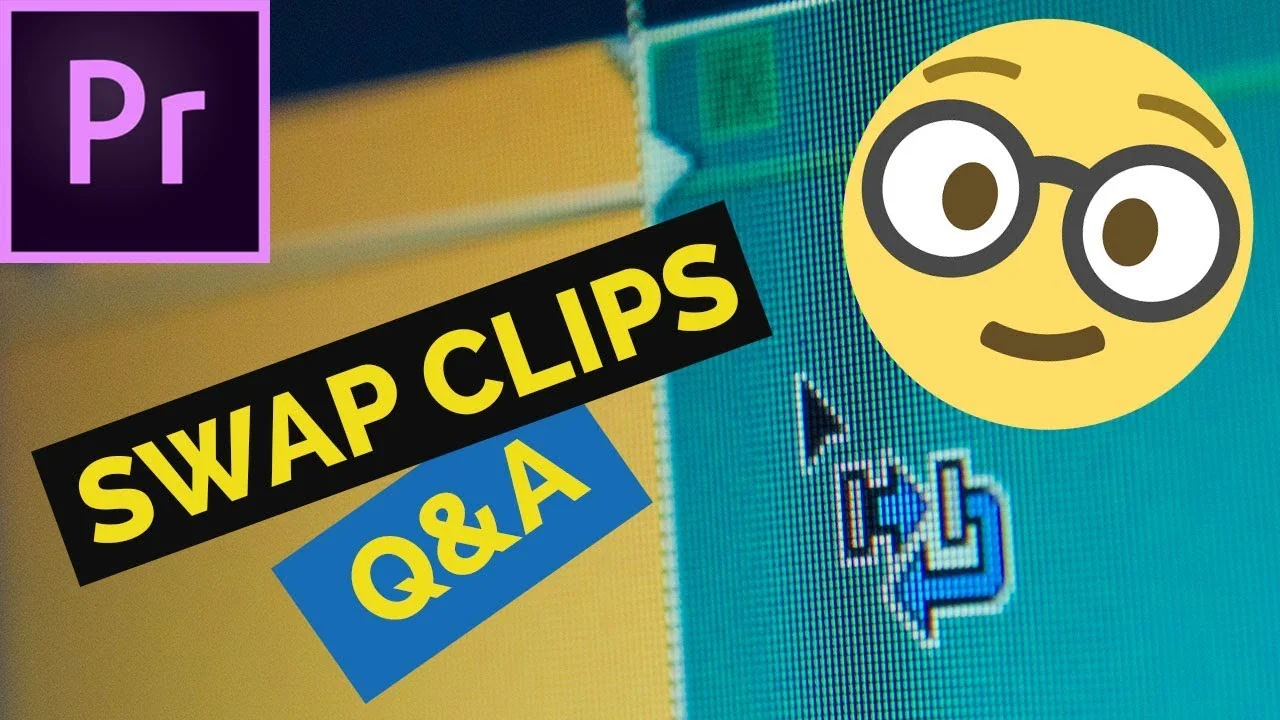5 SHORTCUTS IN PREMIERE PRO YOU NEED TO KNOW! Start using these shortcuts in Premiere Pro to speed up your Edit. The quickest way to Edit at the speed of thought is to stop using the mouse and start using the keyboard. —Jermaine Grant
All in Tutorials
MrPleaseBeSerious: Creative DIY Lower Thirds in Adobe Premiere Pro
Tutorial on how to create creative lower thirds in adobe premiere pro cc. This form of stop motion animation is very underused, and it will immediately set you apart form other creators, especially if you get a little creative with it. You could make this as a template as well. —MrPleaseBeSerious
Kyler Holland: Drone Wall Effect in Premiere Pro
In this Premiere Pro tutorial, Kyler Holland shows how to composite two drone shots using masks and a Luma Key effect into a stylistic "drone wall." Think the world-bending look from Inception.
RavKan: How to Make Instagram Stories in Premiere Pro
In this video, you will learn all the steps I use to create Instagram Stories using Premiere Pro. There are some FREEBIES thrown in too! —RavKan
VideoRevealed: Creating Audio Submixes in Adobe Premiere Pro
Creating audio submixes in Adobe Premiere Pro Submixes are a great way to control audio and make it sound more natural. This tutorial will show you have to use a submix along with adding effects to create a natural mix in your videos. —VideoRevealed
Adobe in a Minute: How to do a Trippy Flashing Colors Effect in Premiere Pro
A tutorial on how to make a video flash colors in Premiere Pro CC. This effect adds a rainbow like color overlay animation to your video. —Adobe in a Minute
Motion Array: How To Use The Audio Clip Mixer In Premiere Pro
In this tutorial we look at how to use the audio clip mixer in premiere pro. This premiere pro tutorial will cover the differences between the audio clip mixer and audio track mixer, as well as go completely in-depth to explain just how to use the audio clip mixer. —Motion Array
Austin Newman: Vintage Light Leak Effect in Premiere Pro
What are light leaks and how can you use them in your videos for a vintage look? In this tutorial, we cover using these overlays in Premiere Pro CC 2018. —Austin Newman
Piotr Toczyński: How To Swap Clips On The Timeline and Write-on Effect In Premiere Pro
Swap the clips on the timeline in a way that's fast and extremely easy. You just need to select the first clip, press CTRL + ALT (Command + Option) and drag this clip on top of the other where the edit point is. Release and you're done! —Piotr Toczyński
BMACadelic: The BestPremiere Pro Export Settings For YouTube
Have you ever wondered what the BEST export settings are within Adobe Premiere Pro for YouTube? I get a lot of questions about the "best" Adobe Premiere Pro export settings for YouTube, 1080p, and 4K, and questions about which settings are "best" to get the highest quality video playback on YouTube. —BMACadelic
Ankit Bhatia Films: How to Create Under Water Audio Effect in Adobe Premiere Pro
UNDER WATER EFFECT in Adobe Premiere Pro~ This is so easy to create yet very effective to use in your travel video if you have some under water clip. In this tutorial, we basically muffle audio to create under water sound effect so that one could actually feel that the camera is under water. —Ankit Bhatia Films