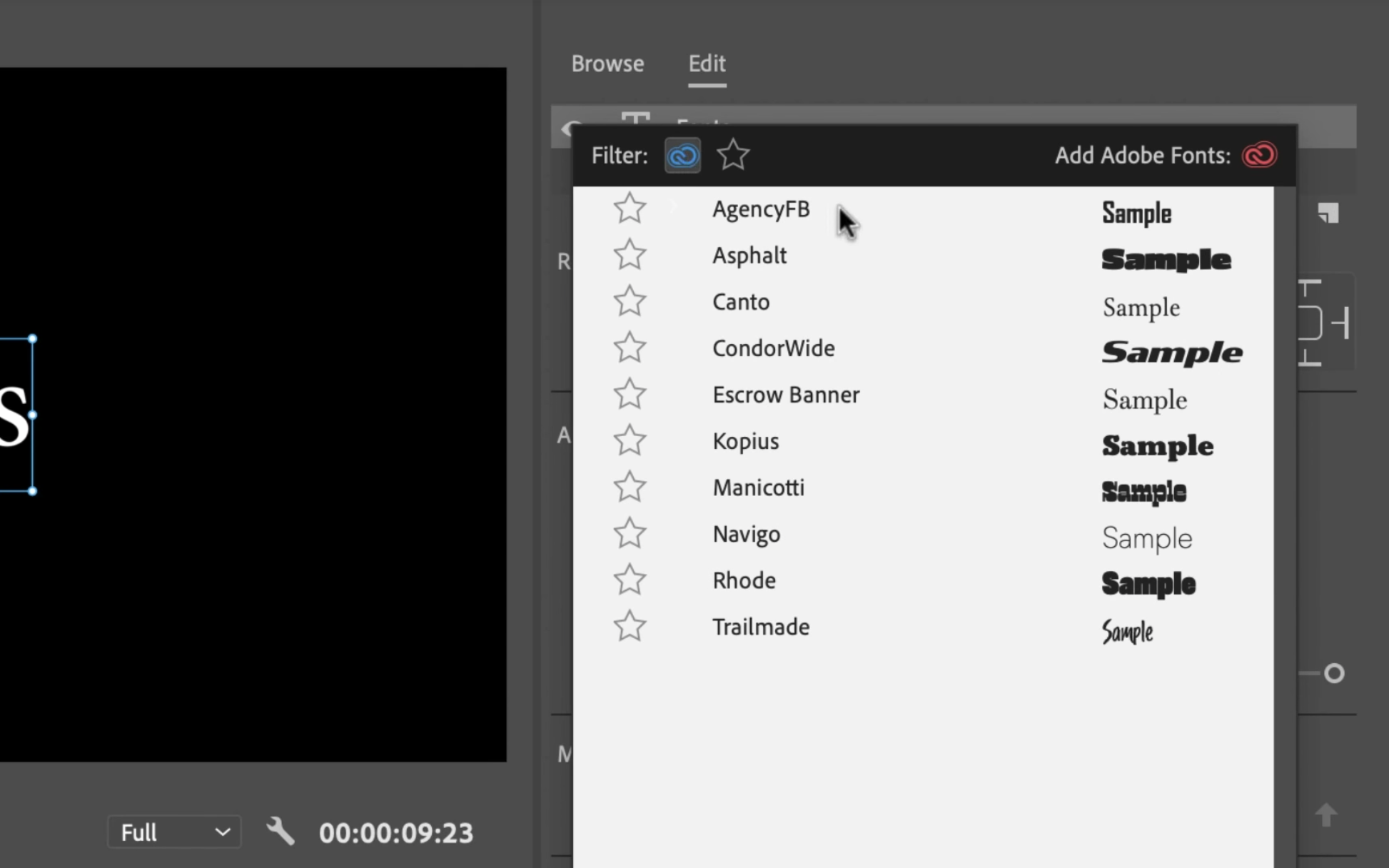Adobe Fonts: 14,000+ Free Fonts for Premiere Pro
Typekit is now Adobe Fonts. Here’s Why it’s a Big Deal for Premiere Pro Users.
Typekit is now Adobe Fonts, a library of 14,000 fonts, all included for free with Creative Cloud subscriptions. This is a huge value-add for Premiere Pro users because Adobe Fonts integrates directly inside the Creative Cloud applications. That’s 14,000 free fonts inside Premiere Pro!
But before you can use Adobe Fonts, they have to be enable and synced to your Creative Cloud account. In this post, Jason Boone of Boone Loves Video, highlights the significance of the Adobe Fonts update and how Creative Cloud users can use Adobe Fonts in Premiere Pro and After Effects.
What is Adobe Fonts?
As part of the Creative Cloud 2019 release, Adobe upgraded TypeKit to Adobe Fonts. We say “upgraded” because the new and improved Adobe Fonts website is much very intuitive and user-friendly. You can learn more about the change in this Adobe blog post: Typekit is Adobe Fonts.
In the video below, Jason walks us through the Adobe Fonts update and gives us a before and after comparison of what’s new in Adobe Fonts.
How to Use Adobe Fonts
In order to use Adobe Fonts, the Creative Cloud Desktop app must be installed. This allows you to control all your Creative Cloud apps and services. It’s also the hub for your Adobe Fonts. Once the desktop app is installed, Adobe Fonts must be enabled, which is done with a simple click. Watch Jason navigate the Creative Cloud desktop app to enable and access Adobe Fonts in the video segment below.
Download and install the Creative Cloud Desktop app
Go to Assets > Fonts
Click Enable Adobe Fonts
If you’ve previously enabled Adobe Fonts, you will see a list of all the active Adobe Fonts installed on your system. Above the fonts are two buttons: Manage and Browse All Fonts.
Manage Fonts
Use Manage Fonts to disable and remove selected Adobe Fonts from your system. Clicking the Manage Fonts button will open a web browser and direct you to your Adobe Fonts page. Here you can view your active and favorite Adobe fonts.
Browse All Fonts
This button will also open a web browser to a page where you can search the Adobe Fonts library. To add a font to your account, click the toggle-slider control underneath the font. It will sync to your Creative Cloud Desktop app and it will be available to use in your Creative Cloud apps.
Using Adobe Fonts in Premiere Pro and After Effects
Accessing Adobe Fonts in Premiere Pro is easy. Watch Jason do it in this video segment.
In the Essential Graphics panel, go to the font drop down menu. In the top left corner there is a Creative Cloud icon. Click that to filter your fonts to only show Adobe Fonts. Additionally, you can click the star to the left of an Adobe Font to make it a favorite.
How excited are you about Adobe Fonts?