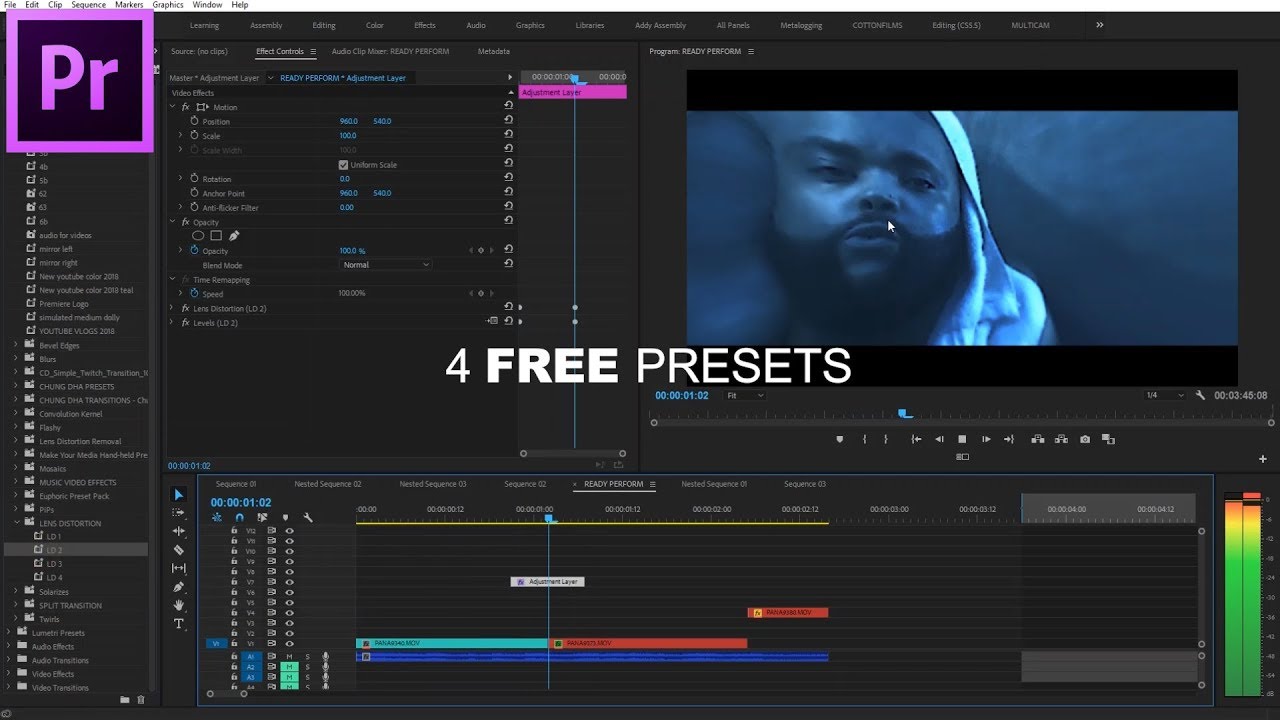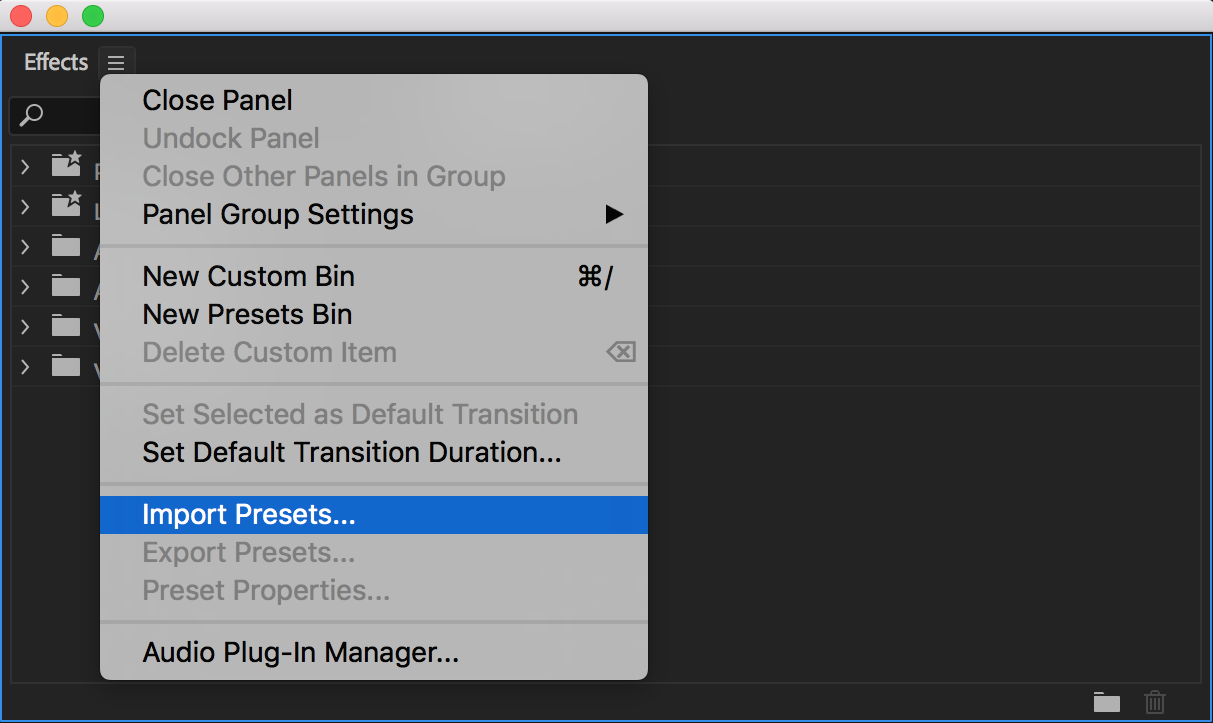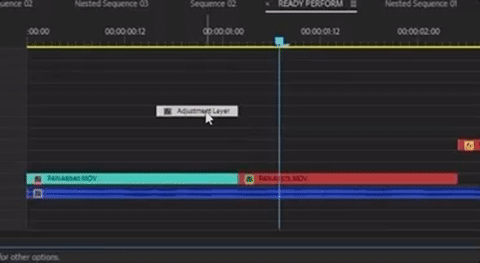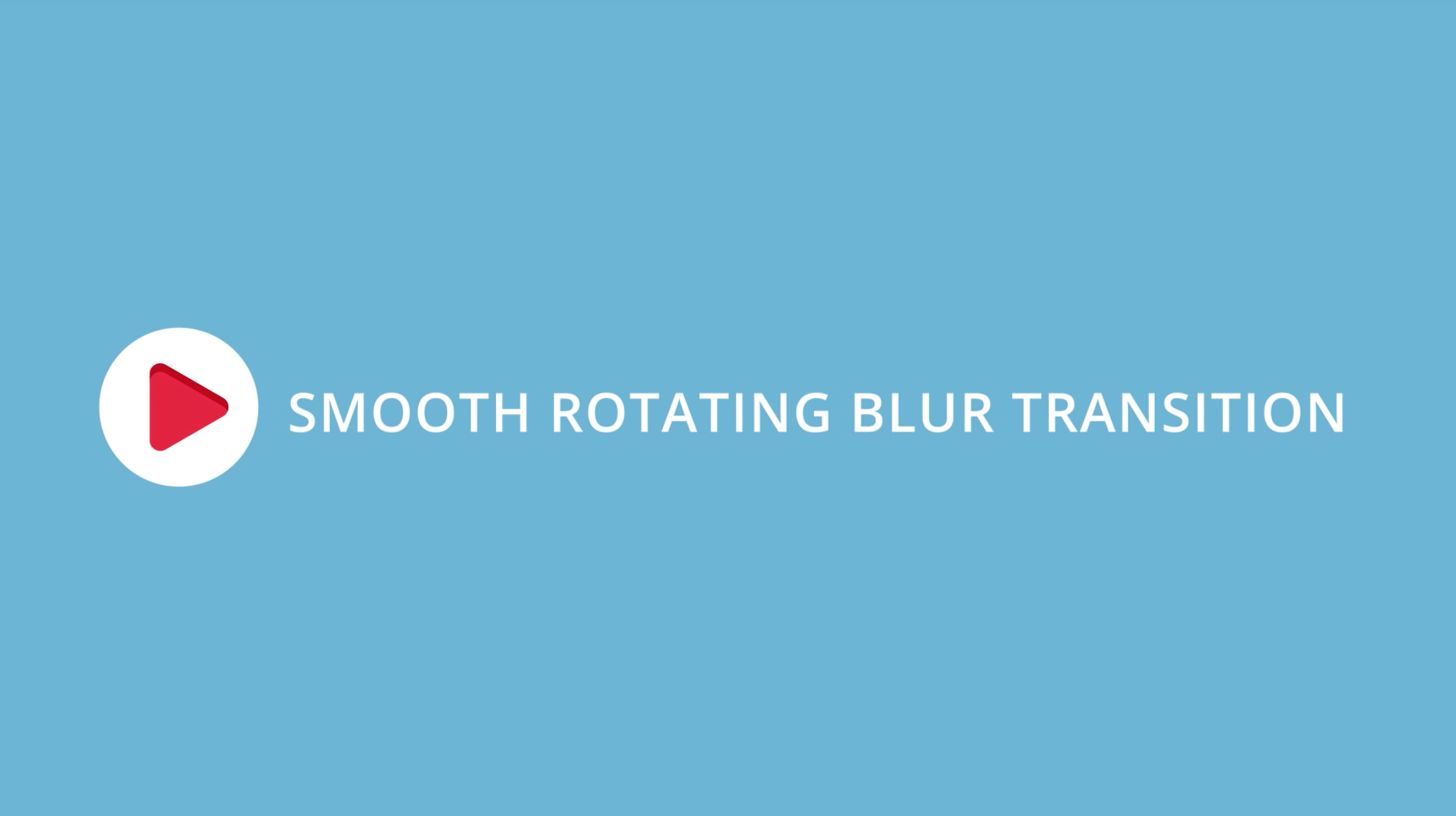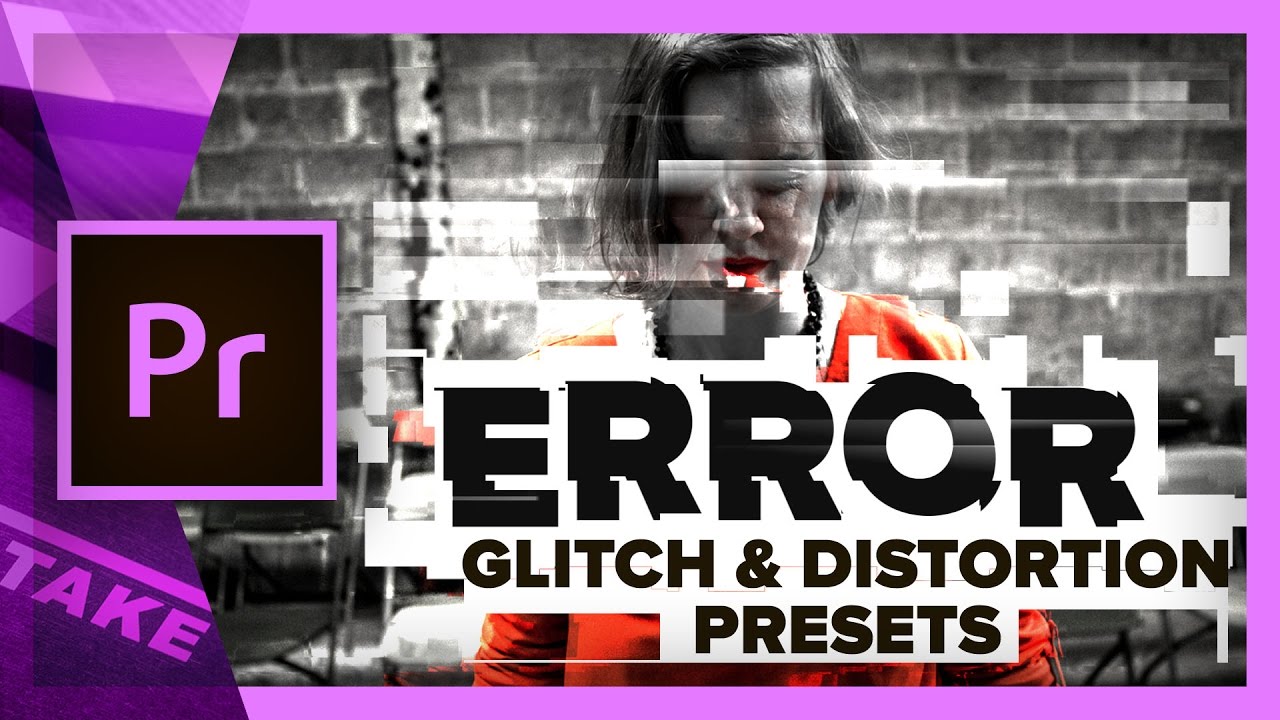4 Free Lens Distortion Transitions for Premiere Pro
How to Use Premiere Pro's Lens Distortion Effect as Transitions. Download 4 Free!
The Lens Distortion effect in Premiere Pro warps the edges of the frame and it can effectively hide an edit point when used as a transition. Christopher Cotton of TheyCallMeCotton has published a free pack of 4 Lens Distortion Transitions for Premiere Pro. Follow this tutorial to learn how to install effect presets and how to set up your clips to use the Lens Distortion effect as a transition.
How to Install Effect Presets in Premiere Pro
First, make sure the preset is unzipped. You should have a file with a .prfpset extension. Then, follow these three steps:
Open any project in Premiere Pro
Click the Effect panel settings menu (hamburger menu) and choose Import Presets
Navigate to the .prfpset file and hit OK.
To learn more, check out our tutorial on saving and sharing effect presets in Premiere Pro.
Setting up the Lens Distortion Transition
Effect presets are effects; not transitions. Meaning you can't apply them directly to an edit point in Premiere Pro. To use effects and effect presets as transitions requires setting up your clips on one of two ways:
Overlapping Clips
When using effects as transitions to reveal your footage, you have to extend either the incoming or outgoing clip over the other so the effects animates on top of a clip.
Adjustment Layer
The other method uses an adjustment layer above your clips so the effects animate across the edit point.
Cotton's Lens Distortion Transition presets use the adjustment layer method. Watch the video segment below to see how he setups up his clips for the transition.
Add the adjustment layer above your clips in the Timeline
Trim the adjustment layer to 10 frames, 5 frames on either side of your edit point
Drag any one of Cotton's Lens Distortion preset onto the adjustment layer
Cotton's Lens Distortion Presets
Take a look at the individual presets in Cotton's Lens Distortion pack. The differences are subtle; each preset adds a new effect to the Lens Distortion to give it a slightly different look.
LD 1 - Default
The first preset is a standard lens distortion transition.
Via TheyCallMeCotton
LD 2 - Flash
The second preset adds the Levels effect for a subtle flash during the transition.
Via TheyCallMeCotton
LD 3 - Blur
The third preset adds the Gaussian Blur effect to blur the transition.
Via TheyCallMeCotton
LD 4 - Flash & Blur
The fourth transition adds both the Levels and Gaussian Blur effects for a more dramatic flash and blur lens distortion transition.
PRO TIP: You can customize Cotton's Lens Distortion preset by adjusting the keyframe positions or changing the intensity of the effects. You can also add your own effects to the preset. For example, you add some color with a Tint effect.
Bropinion
Whatever is happening in Cotton's footage... it doesn't look good. Are those guys chained to the ceiling?! Couldn't it be a shot of someone walking through a field of wheat or something? Seriously though, Lens Distortion transitions works awesome on drone footage.
Cotton's Lens Distortion presets are extremely practical and high quality. They're totally worth downloading to have in your effects arsenal. Don't forget to show Cotton some love for giving these presets away for free!
Christopher Cotton
Cotton is a director and filmmaker. Fans can support him on Patreon. Subscribe to his YouTube channel for more Premiere Pro tutorials and follow him on social media.